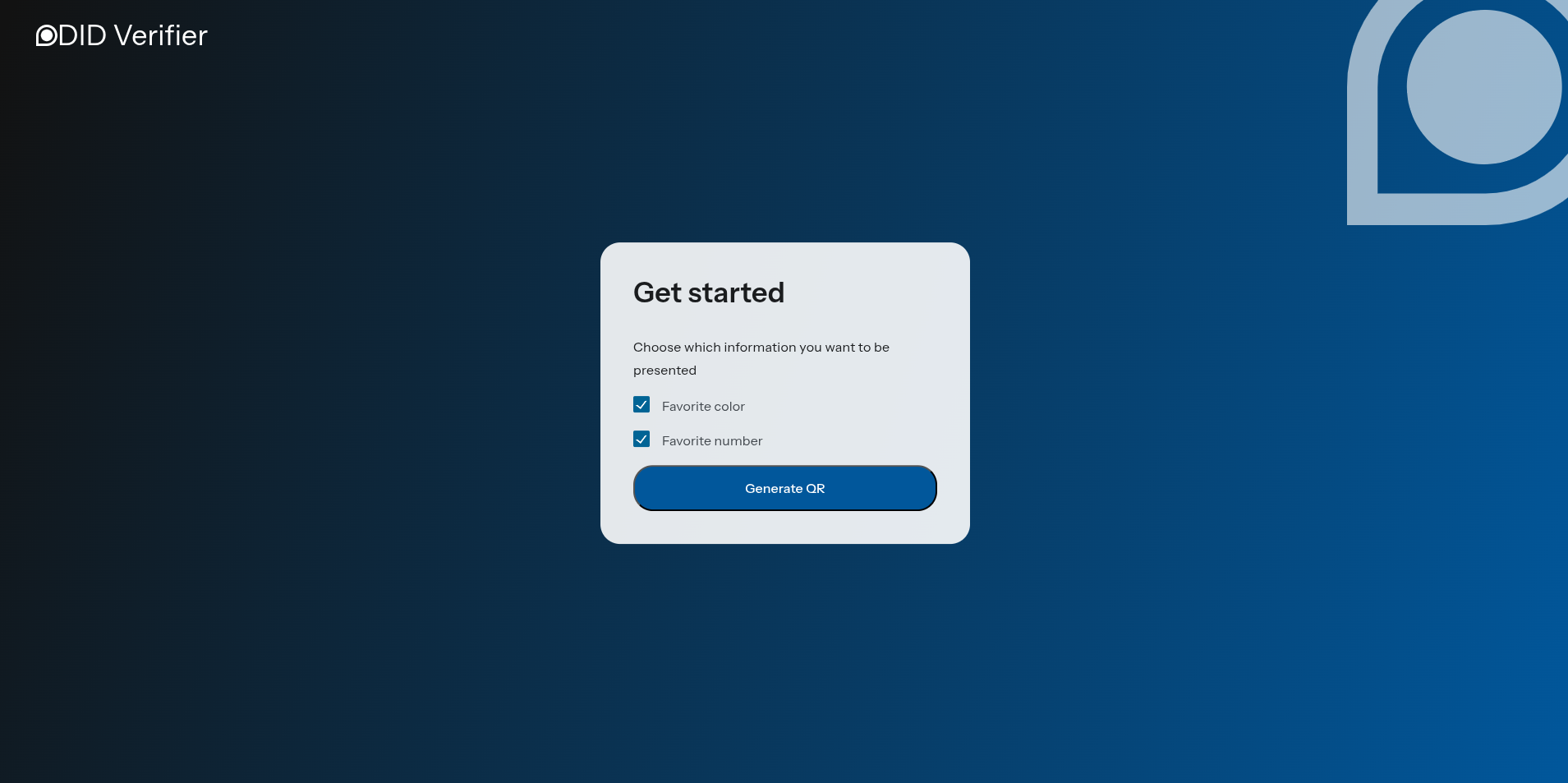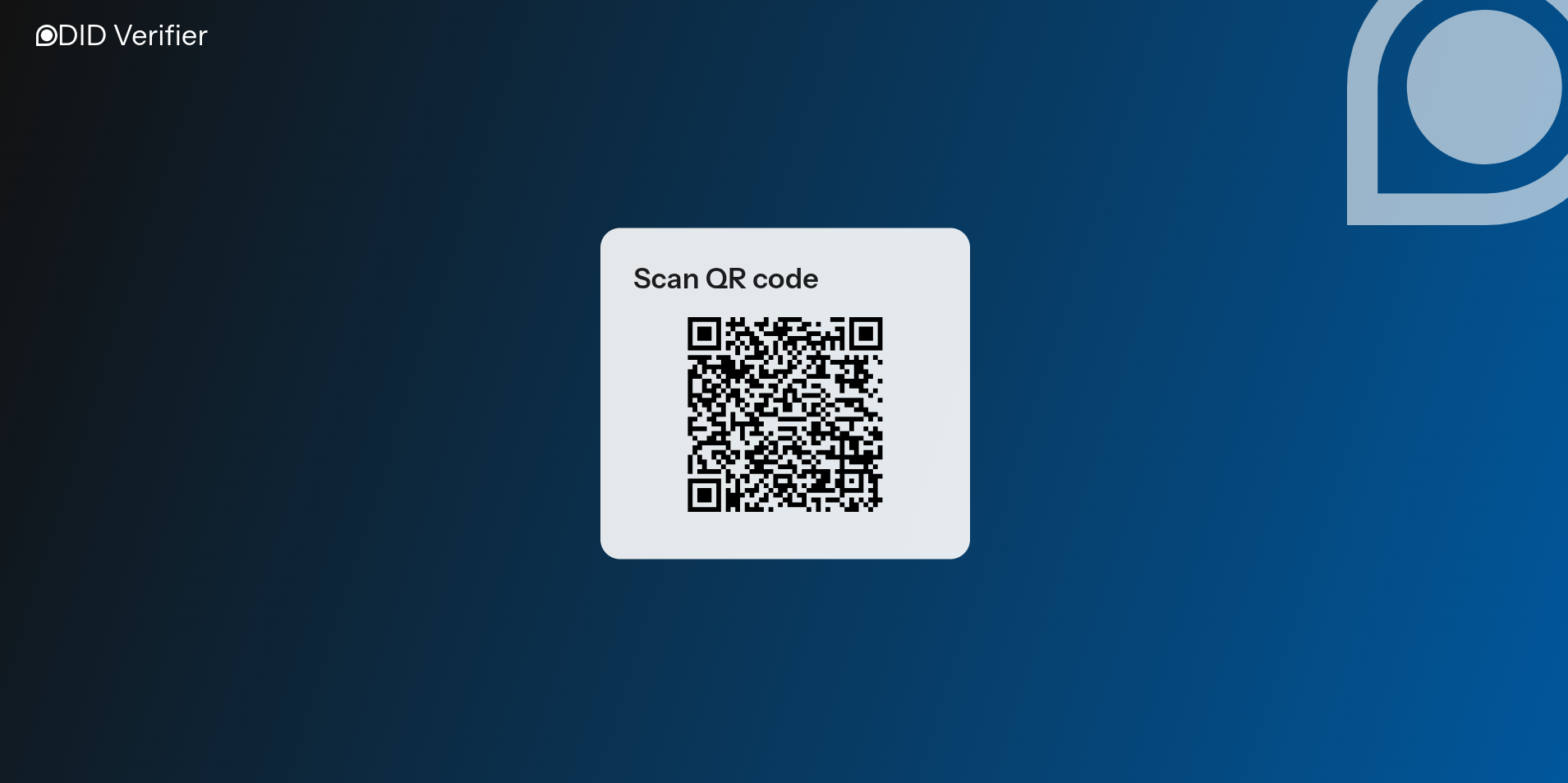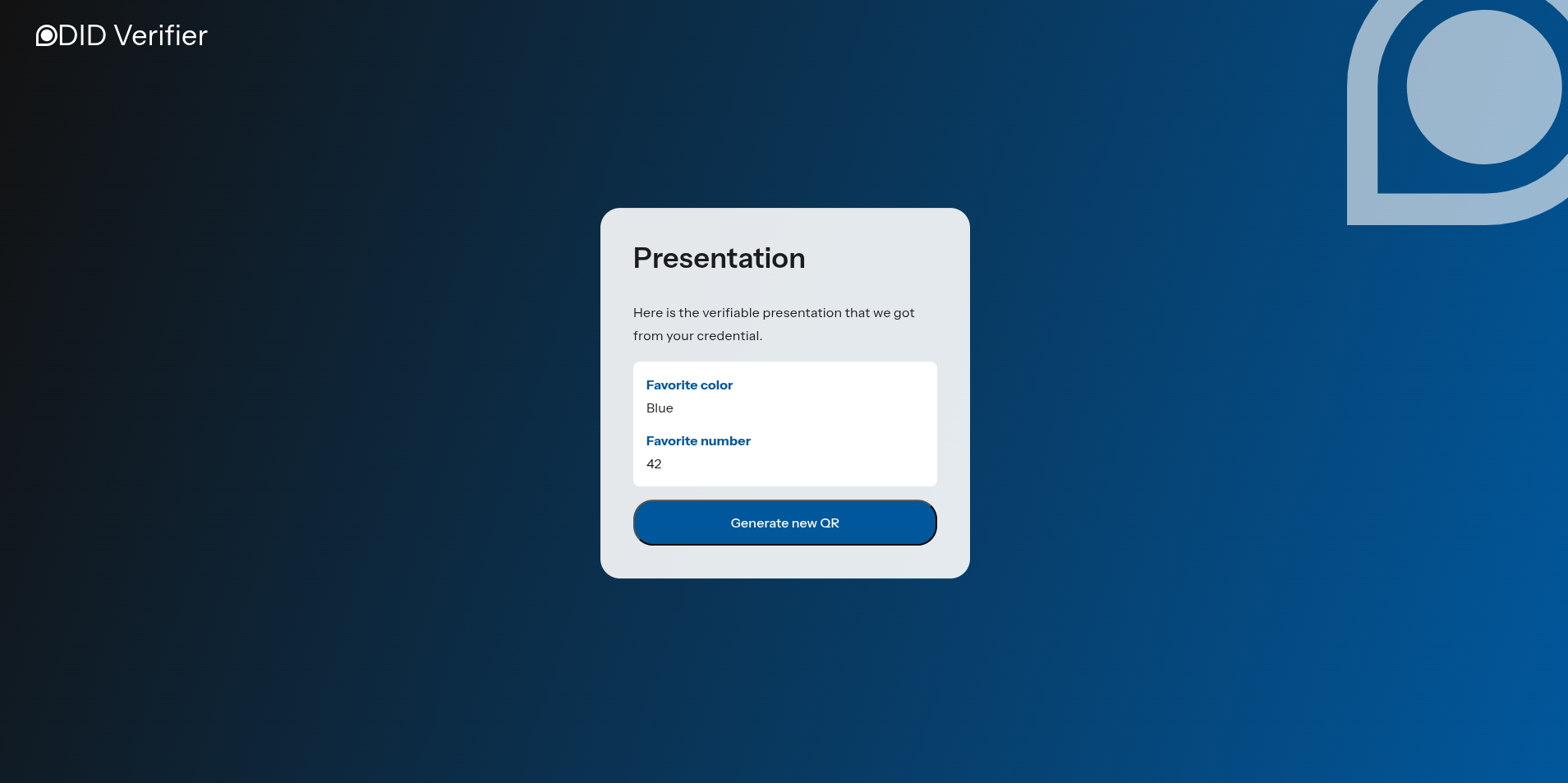Demo
This demo provides a hands-on introduction to Partisia's Decentralized Identities (DIDs) solution. Using Partisia's demo wallet and a simple example verifier application, you can experience the process of issuing, storing, and presenting digital credentials. This step-by-step guide walks you through registering a demo wallet, creating Verifiable Credentials (VCs), and verifying those credentials, showing the central functionalities of a DID system and its potential applications.
A DID wallet is usually a mobile application used to manage digital identities and VCs. The Partisia demo wallet facilitates presentation of VCs specifically for testing purposes. Our form in this demo only supports two types of credentials: Student IDs and Passports.
1. Register in the Demo Wallet
First, open the demo wallet in your mobile phone, by scanning the following qr-code:
First, open the demo wallet.
To register in the demo wallet simply type in a four-digit number when prompted by the wallet. This is your pin code.
After registration, the wallet will show you a six-digit number. This is your wallet ID.
Warning
You must save your wallet ID - you will need it to add demo credentials to the wallet.
2. Create a demo credential
To create a demo credential for your demo wallet, you can fill in the following form:
Info
If your demo credential was created successfully, refresh your wallet to see the newly created credential
3. Request a Credential
Now you have a VC in your demo wallet, which can be used to share your information with a verifier.
To verify your credentials, you can use our verifier app. This simple website allows you to generate a VC presentation request. You simply have to:
- Select which value(s) you want the presentation request to include.
- Click on "Generate QR". This will display a QR code on your screen.
4. Present the Credential
To present a credential, open the demo wallet and click on the "SCAN QR" button at the bottom. This will activate the device camera for scanning the QR code in the verifier application.
In the demo wallet you will see which information is requested by the verifier application. The wallet will automatically select the first credential (ordered from older to newest) in your wallet that contains the values requested, and it will show the actual values you would be sharing with the verifier app. Swipe the slider to present the selected credentials.
Success
After successfully presenting your credential the verifier app will display the values it received from your credential.
In a real verifier application, the presented information would be available for the application to use. For instance, if the application receives information about the holder's age, it could use this to determine whether the user can be granted access to certain services.
What's next?
For a more in depth test, you can deploy your own credential verification service. This will allow you to create custom presentation definitions, so your credential verification service can request other types of information. You can then deploy our example verifier app or build your own application to request credentials and receive verification results.
You can also manually create VCs with different values for the demo wallet using the API.